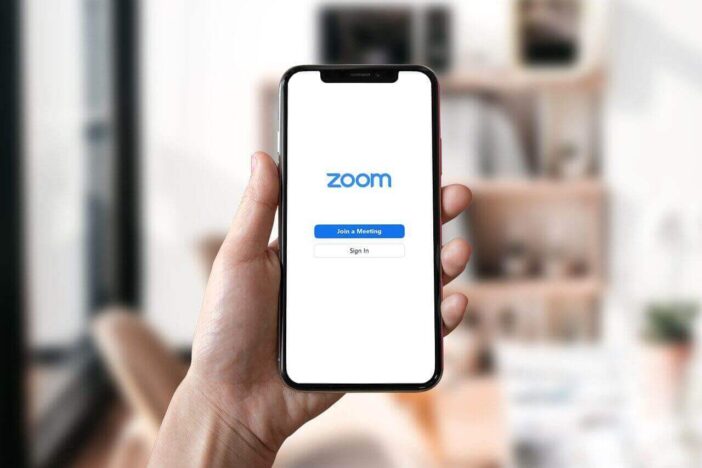
Monitoringclub.org – How to blur background in Zoom turns out it can be done easily. This is important to understand by people who hold online meetings every day.
Understand how Zoom background blur creates activities online meeting more comfortable. With the background blur feature available in the Zoom application, users no longer need to be afraid to hide an uncomfortable background.
Zoom Cloud Meetings is a video teleconferencing software program developed by Zoom Video Communications. So, users can still hold online meetings, even though they are not in the same place.
Well, while doing video conferencing, other users will see your background.
To overcome this, Zoom has a background blur feature. Here’s how to blur the Zoom background:
How to blur the Zoom background depends on the device. Because, this application can be accessed installed on the Desktop, mobile phones, to tablets.
How To Blur Background in Zoom on PC, Mac, Android, and iOS Devices
How to Blur Background in Zoom on Windows and MacOS
- Make sure your PC is running Zoom on the latest version, at least version 5.5.0 for Windows users or version 5.5.0 for MacOS users.
- Open the Zoom application and click the “Settings” button.
- Select the “Background & Filters” menu, then select the “Blur” effect.
- As soon as the effect is selected, the background will be blurred.
How to Blur Background in Zoom on Android and iOS
- Make sure the Zoom application is running client version 5.6.6 for Android devices. Meanwhile, iOS users can download the app on version 5.6.6 or higher.
- Open the Zoom app and enter the online meeting room.
- On the Video Preview page, select the “Change Virtual Background” icon.
- Next, select the “Blur” option to blur the background appearance.
That’s how to blur background in zoom that can be learned. Pretty easy isn’t it!
Read more:
5 Tips on How to Clean Junk Files on PC or Laptop



