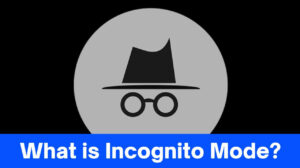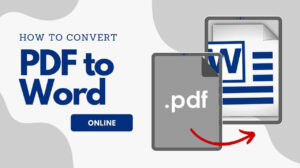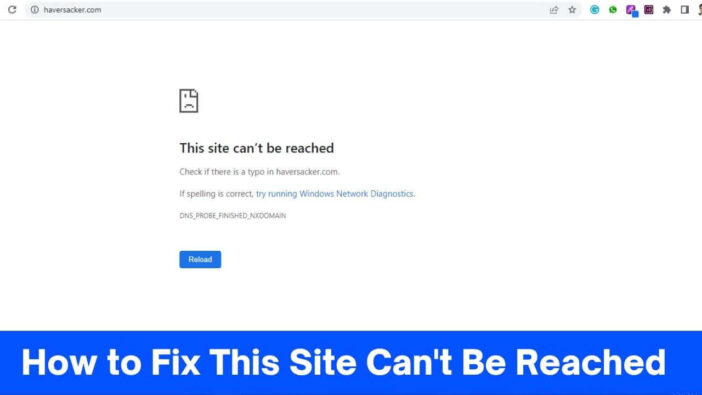
Encountering the frustrating “This site can’t be reached” error message when trying to access a website can be quite exasperating. Whether you’re browsing for important information, connecting with friends on social media, or conducting online transactions, this error can disrupt your internet experience.
In this comprehensive guide, we will delve into the possible causes of this error and give you with effective solutions to resolve it.
Here are the ways how to overcome the “This site can’t be reached” error and regain access to your desired websites.
How to Fix This Site Can’t Be Reached Error
Check Your Internet Connection
The first way How to Fix This Site Can’t Be Reached Error is checking your internet connection. One of the primary reasons behind the “This site can’t be reached” error is an unstable or faulty internet connection. Before diving into complex troubleshooting methods, it is essential to ensure that your internet connection is stable.
Try opening other websites to verify if the error continues. If the issue is limited to a specific website, proceed with the following steps.
Clear Browser Cache and Cookies
The next way How to Fix This Site Can’t Be Reached Error is clear browser cache and cookies. Outdated or corrupted cache and cookies can lead to connectivity issues. Clearing your browser’s cache and cookies can help resolve these problems. To do this, follow these steps:
For Google Chrome
- Open Google Chrome and click on the three vertical dots in the top-right corner.
- Select “Settings” and navigate to the “Privacy and security” section.
- Click on “Clear browsing data” and choose the appropriate time range.
- Check the boxes for “Cookies and other site data” and “Cached images and files.”
- Click on “Clear data” to complete the process.
For Mozilla Firefox
- Open Firefox and click on the three horizontal lines in the top-right corner.
- Select “Options” and go to the “Privacy & Security” tab.
- Scroll down to the “Cookies and Site Data” section and click on “Clear Data.”
- Check the boxes for “Cookies and Site Data” and “Cached Web Content.”
- Click on “Clear” to clear the cache and cookies.
- Disable Proxy Settings:
Proxy settings may interfere with your internet connection and result in the “This site can’t be reached” error. Disabling proxy settings can help resolve the issue. Here’s how to do it:
For Windows
- Press the Windows key + R, type “inetcpl.cpl,” and hit Enter.
- In the Internet Properties window, navigate to the “Connections” tab.
- Click on “LAN Settings” and uncheck the box that says “Use a proxy server for your LAN.”
- Click “OK” to save the changes.
For Mac
- Go to the Apple menu and click on “System Preferences.”
- Select “Network” and choose your active network connection.
- Click on the “Advanced” button and go to the “Proxies” tab.
- Make sure all proxy options are unchecked.
- Click “OK” to save the changes.
- Disable Antivirus and Firewall Temporarily:
In some cases, overprotective antivirus or firewall settings can block access to certain websites, triggering the “This site can’t be reached” error. For a moment disable your antivirus or firewall software can help detect if they are the root cause of the problem. Remember to re-enable them once the issue is resolved.
Flush DNS Cache
The next way How to Fix This Site Can’t Be Reached Error is flushing DNS cache. Flushing the DNS cache can help resolve DNS-related issues and refresh the connection between your device and the website’s server. To flush the DNS cache, follow these steps:
For Windows
- Press the Windows key + R, type “cmd,” and hit Enter.
- In the Command Prompt, type “ipconfig /flushdns” and press Enter.
- Wait for the process to complete and restart your computer.
For Mac
- Open the Terminal application.
- Type “sudo dscacheutil -flushcache” and press Enter.
- Enter your administrator password when prompted.
- Restart your Mac for the changes to take effect.
Commonly Asked Questions About How to Fix This Site Can’t Be Reached Error
Why do I see the “This site can’t be reached” error?
The “This site can’t be reached” error can occur due to various reasons. One common cause is an unstable or faulty internet connection.
If your internet connection is weak or experiencing disruptions, it can prevent your browser from establishing a connection with the website’s server, resulting in the error message.
Additionally, network issues such as DNS problems, proxy settings, or firewall restrictions can also lead to this error. Outdated or corrupted cache and cookies in your browser can also interfere with website access and trigger the error message.
It’s essential to troubleshoot these potential causes to resolve the issue and regain access to the desired website.
How do I know if the issue is with my internet connection or the website?
To determine whether the issue is with your internet connection or the website itself, you can follow a few steps. First, try accessing other websites to see if they load successfully.
If you can access other sites without any problems, it indicates that your internet connection is likely stable, and the issue may lie with the specific website you’re trying to reach.
However, if you encounter the “This site can’t be reached” error consistently across multiple websites, it suggests that the problem is with your internet connection. In such cases, you can try restarting your router, checking your Wi-Fi signal strength, or contacting your internet service provider for help.
On the other hand, if you can access other websites without any trouble but face the error with a particular site, it indicates that the issue may be specific to that website.
In such situations, you can try the troubleshooting steps mentioned in the comprehensive guide to fix the error and access the website successfully.
Can browser extensions or add-ons cause this error?
Yes, browser extensions or add-ons can potentially cause the “This site can’t be reached” error. Certain extensions or add-ons can interfere with your browser’s functionality, including its ability to establish a connection with websites.
These extensions may have conflicting settings or may be outdated, leading to connectivity issues and triggering the error message.
To determine if a browser extension or add-on is causing the problem, you can try accessing the website in question using an incognito or private browsing mode.
These modes typically disable extensions by default. If the website loads successfully in incognito mode, it suggests that one of your extensions is causing the error. In such cases, you can disable or remove extensions one by one to identify the culprit.
Alternatively, you can try resetting your browser to its default settings, which will disable all extensions temporarily. If the error no longer occurs after resetting, you can gradually re-enable your extensions while testing the website access to identify the problematic one.
What should I do if the error continues after trying the above solutions?
If the “This site can’t be reached” error persists even after trying the suggested solutions, there are a few additional steps you can take to further troubleshoot the issue. Consider the following:
Try a Different Browser: If you’re still unable to access the website in question, try using a different browser. Sometimes, browser-specific issues or conflicts can cause the error. By switching to an alternative browser, you can find out if the problem is specific to the browser you were initially using.
Contact Website Administrator: If the error continues and you’re only experiencing it with a specific website, reach out to the website administrator or support team. They may be able to provide insight into any ongoing server issues or provide assistance in resolving the connectivity problem.
Contact Internet Service Provider (ISP): If you’ve exhausted all troubleshooting options and are still unable to access multiple websites or experience persistent connectivity issues, it may be worth contacting your internet service provider (ISP). They can investigate if there are any network-related problems or provide further guidance on resolving the issue.
Remember, technical issues can vary, and it’s important to approach troubleshooting systematically. Patience and persistence are key when resolving persistent errors like “This site can’t be reached.”
Is there a way to fix the error on mobile devices?
Yes, there are ways to fix the “This site can’t be reached” error on mobile devices. Firstly, ensure that you have a stable internet connection, either through mobile data or Wi-Fi.
Restarting your device can also help resolve temporary glitches. Clearing the browser cache and data on your mobile browser is another effective step to take.
If you use a VPN or proxy on your mobile device, try disabling them temporarily as they can sometimes interfere with website access.
Additionally, you can try using a different browser on your mobile device to see if the error persists. If none of these steps resolve the issue, contacting your internet service provider or seeking technical support may be necessary for further help.
Wrap It Up
Encountering the “This site can’t be reached” error can be frustrating, but with the right troubleshooting steps, you can resolve the issue and regain access to your desired websites.
Start by testing your internet connection and clearing your browser’s cache and cookies. Disable proxy settings, temporarily disable your firewall or antivirus software, and flush the DNS cache.
These solutions address common causes of the error and are often effective in resolving the issue. If the problem persists, it is advisable to contact your internet service provider or seek technical assistance. Stay connected and browse the web seamlessly!